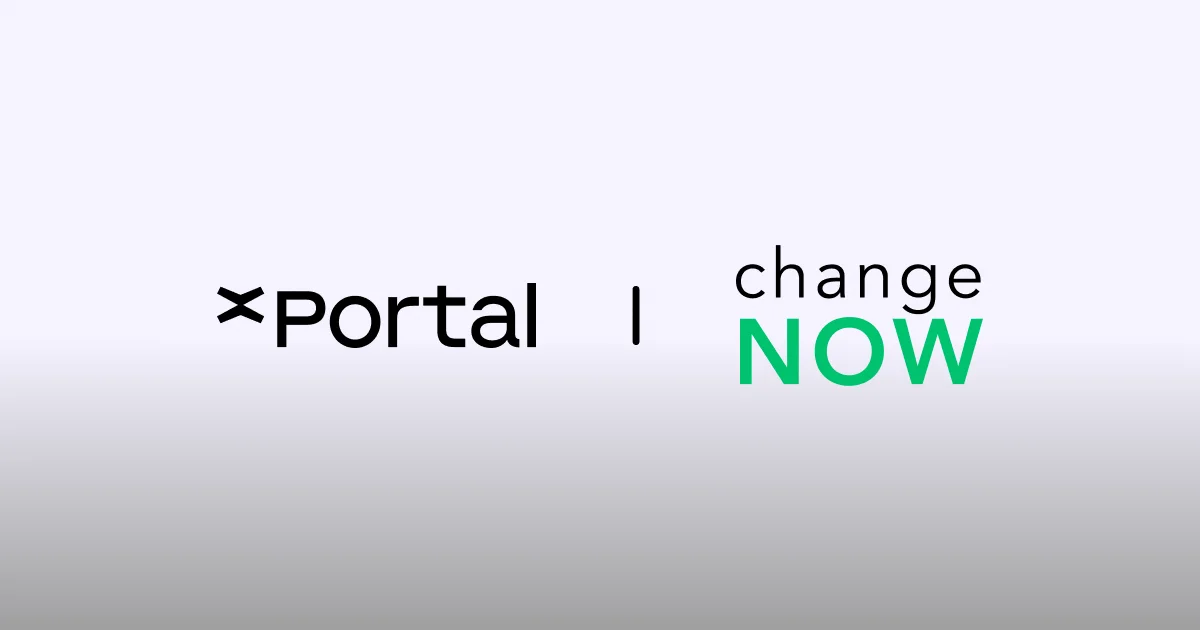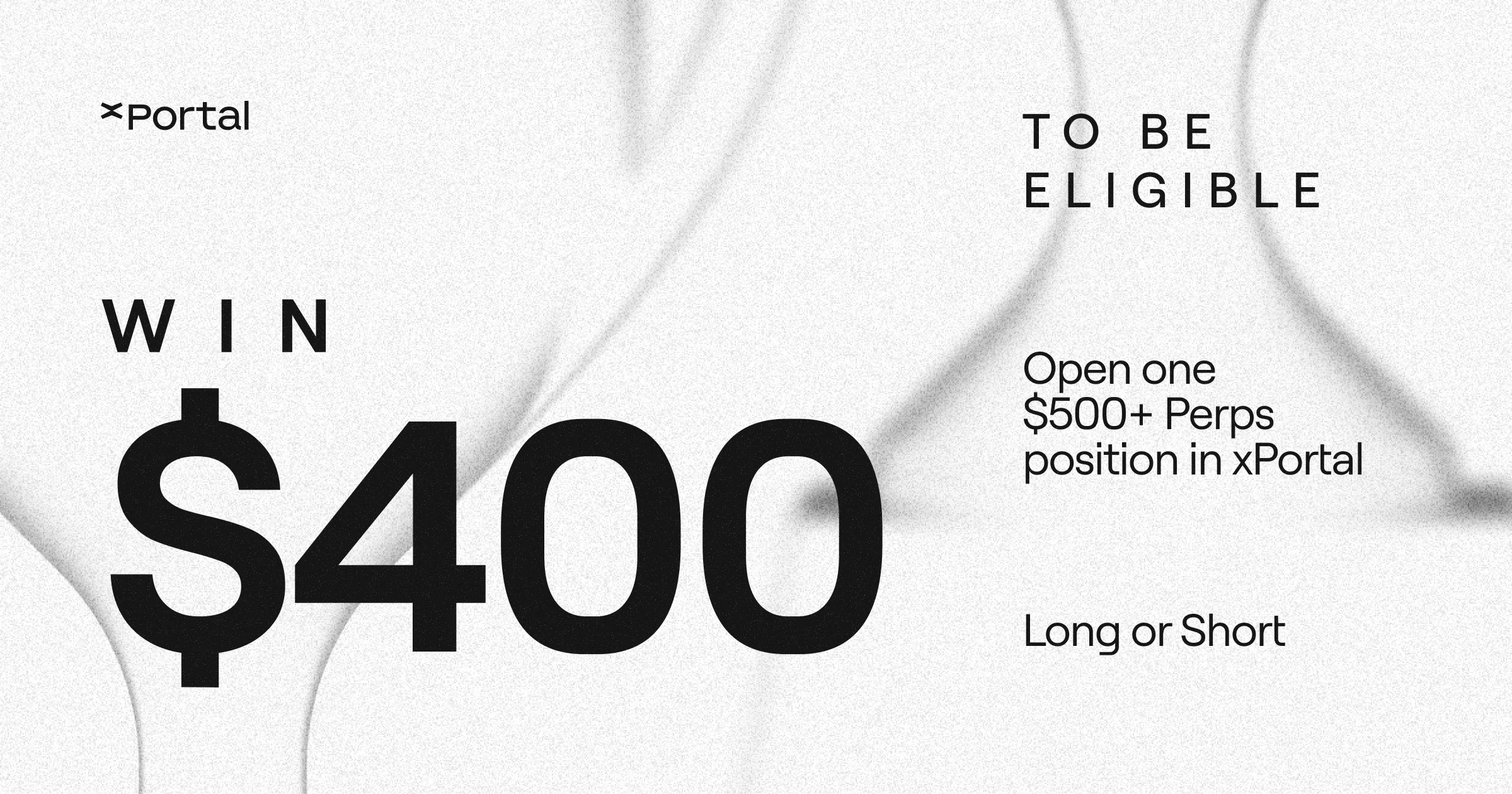A comprehensive guide on interacting with the Guardian feature
xPortal Team
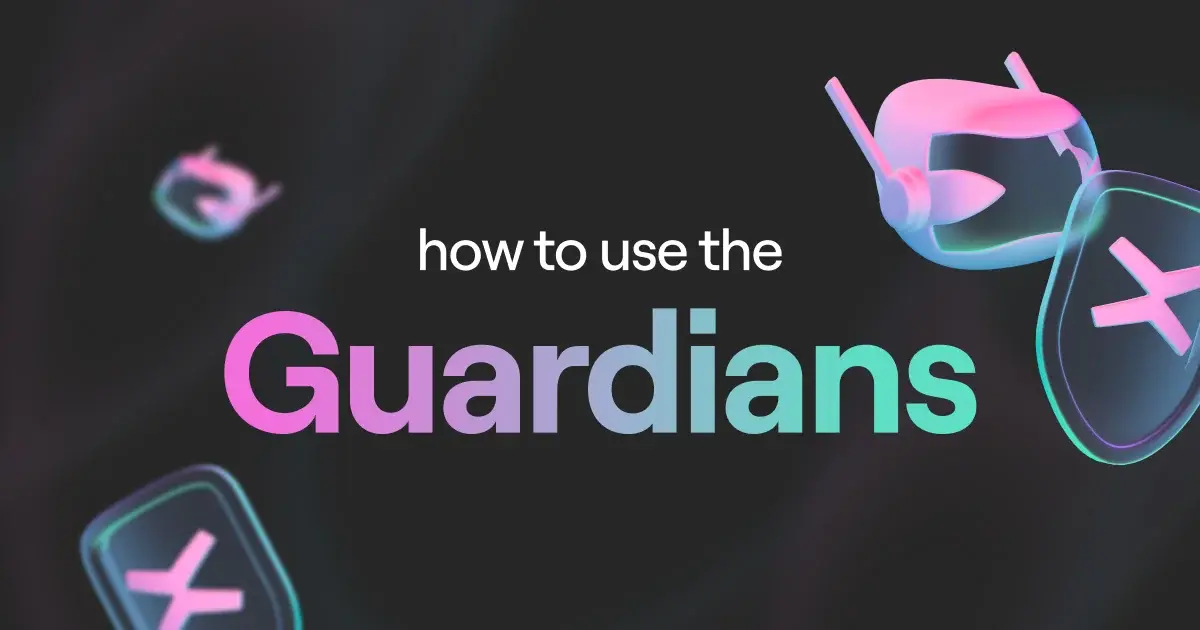
In the world of digital assets, security is not just a luxury—it's a necessity. With cyber threats becoming more sophisticated every day, it's crucial to ensure that your crypto assets are safeguarded against unauthorized access. MultiversX’s Guardian feature offers a critical extra layer of security, acting as your last line of defense in the event of a compromised seed phrase or account breach. In this guide, we’ll walk you through the steps to activate, disable, and manage Guardians, ensuring your assets remain protected at all times.
How to activate a Guardian
Activating a Guardian is a straightforward process that provides robust protection for your account. Here’s how to do it:
- Access your wallet: Begin by logging into your MultiversX wallet or xPortal app.
- Navigate to Security Settings: Head to the security section within your app settings.
- Choose your Guardian type: In the Guardians section, decide whether you want to enable the 2FA Guardian or the Invisible Guardian.
2FA Guardian: If you choose the 2FA Guardian, you’ll need to set up Google Authenticator.
Invisible Guardian: For the Invisible Guardian, you’ll be required to set up a guarded backup password. This password will be essential for future wallet imports.
- Enable the Guardian: Once you’ve chosen your Guardian type and completed the necessary setup, you’ll need to sign a transaction to enable the Guardian on the blockchain.
- Wait the 20-day cooldown period: For added protection, there’s a mandatory 20-day waiting period before your Guardian can be fully activated.
- Activate the Guardian: After the cooldown period, you’ll need to sign another transaction to officially activate the Guardian on the blockchain. Your account is now protected by your chosen Guardian.
How to disable a Guardian
2FA Guardian
Disabling a 2FA Guardian can be done instantly if you have access to the current 2FA codes. However, if you don’t have access to the codes, you will need to set a new Guardian, action that has a 20-day cooldown period. This delay acts as a protective measure, ensuring that unauthorized users cannot easily disable your security features.
Invisible Guardian
Disabling an Invisible Guardian follows a similar process. If you need to remove the Guardian and have access to it, you can do it instantly. If you do not have access to it a 20-day cooldown period will apply as you set a new guardian, safeguarding your account from potential threats.
How to change a Guardian
2FA to Invisible Guardian
If you currently have a 2FA Guardian active and wish to switch to the Invisible Guardian, you can do so in the Security section of your app’s settings. If you have access to the current 2FA codes, the change can be done instantly. Without the 2FA codes, however, the change will take 20 days to process.
Invisible Guardian to 2FA Guardian
Switching from an Invisible Guardian to a 2FA Guardian is also managed through the Security section of your app’s settings. If you have access to the current Guardian, the change can be done instantly. If you don’t have access to the current Guardian, a 20-day cooldown period is required to complete this change, ensuring that the switch is intentional and secure.
How to restore a guarded wallet
Restoring a guarded backup
If your wallet is protected by an Invisible Guardian and you need to import it again, be sure to use the guarded backup that was created when the Invisible Guardian was enabled. This will allow you to restore your wallet with full access to your funds. Make sure to use the same iCloud/Google Drive account you were logged in with when the backup was created.
Restoring an unguarded backup
In situations when you can’t remember your guarded backup password, deleted your guarded backup or lost access to the iCloud/Google Drive account where the backup was created, you can still restore your wallet using an unguarded backup or secret phrase. However, access to your funds will be restricted until you activate another Guardian on your account, which will require a 20-day waiting period.
Restoring on a new device
With access to the old Guardian: To move your Invisible Guardian-protected wallet to a new device, you can simply import your guarded backup from iCloud or Google Drive.
Without access to the old Guardian: If you don’t have access to your old Guardian, you can import an unguarded backup, but your funds will remain restricted until you activate a new Guardian.
Why does it take 20 days to disable or change a Guardian?
The 20-day delay in disabling or changing a Guardian is a critical security feature designed to prevent quick changes that could occur if your account is compromised. This window ensures that you have ample time to notice and respond to any suspicious activity, giving you the opportunity to secure your assets before any unauthorized actions can be completed.
Why should you activate a Guardian?
In the fast-paced crypto world, threats can emerge unexpectedly and evolve rapidly. The Guardian feature offers an essential layer of protection, making it much harder for malicious actors to gain control of your assets. By activating a Guardian, you’re not just adding a security measure—you’re implementing a robust defense mechanism that ensures you won’t be losing your funds, or sleep anytime soon.

.webp)