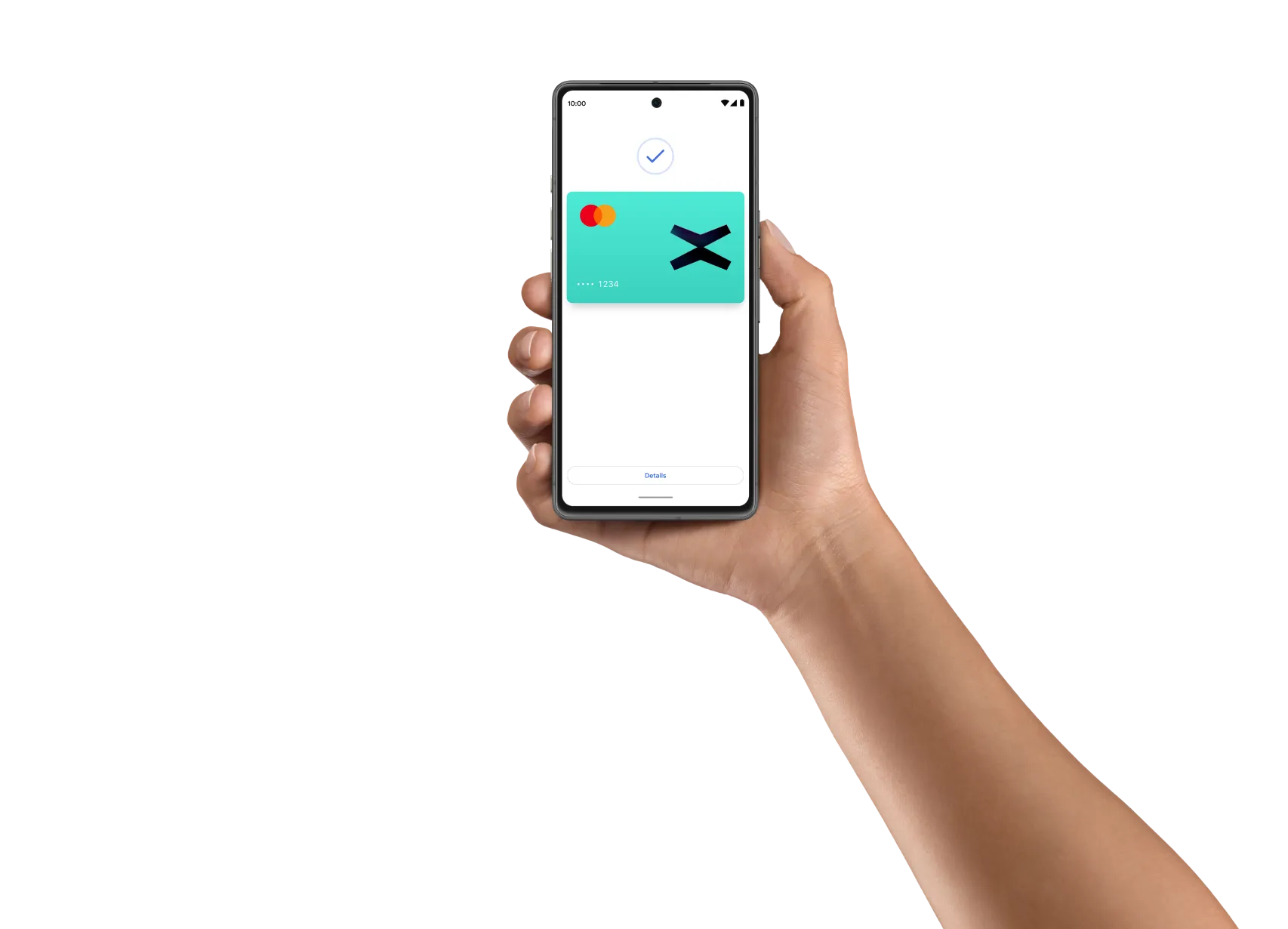
Simple, helpful, and secure payments with Google Pay™
Google Pay is a fast, simple way to make contactless payments. Add your xPortal card to Google Wallet™ for secure access no matter where you go.

Tap to pay with Google Pay
Pay with your phone everywhere contactless payments are accepted. Just add your card to Google Wallet to get started.
A secure way to carry it all
Security and privacy are built into every part of Google Wallet to keep all your essentials protected. When you pay, Google Pay doesn’t share your actual card numbers, so your payment info stays safe.
Android security you can count on
Google Wallet is safer than your physical wallet. It’s protected with advanced security features from Android phones, like 2-Step Verification, Find My Phone, and more.
Keep your data and essentials secure with advanced Android security features like 2-Step Verification, Find My Phone, and remotely erasing data.
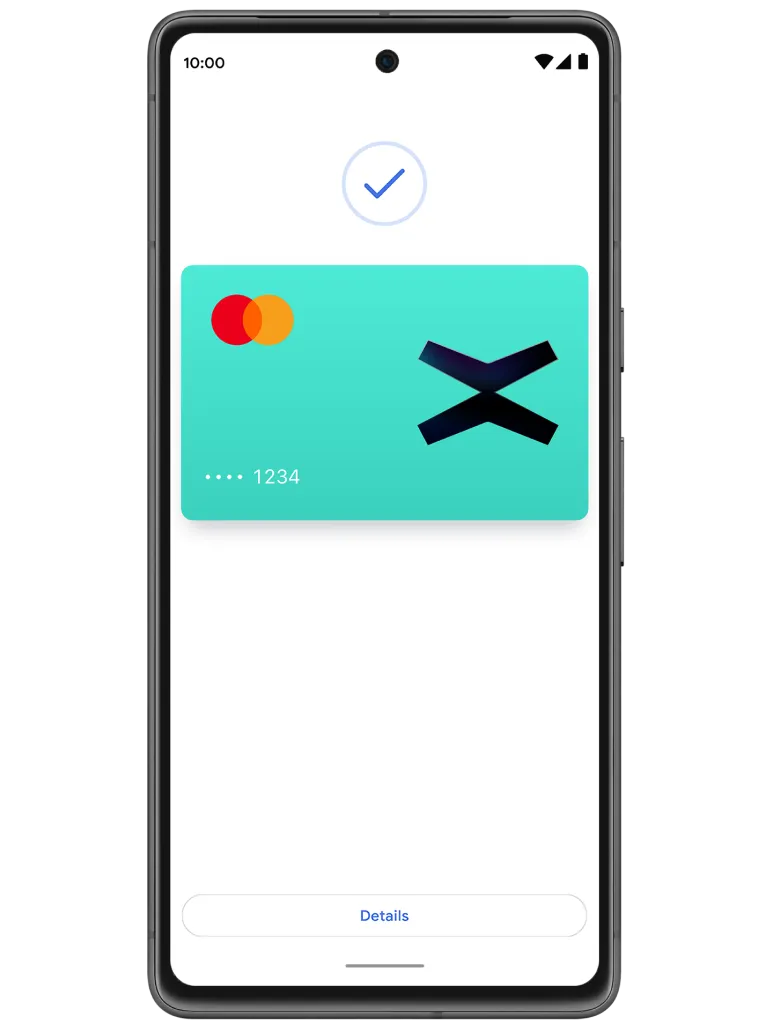
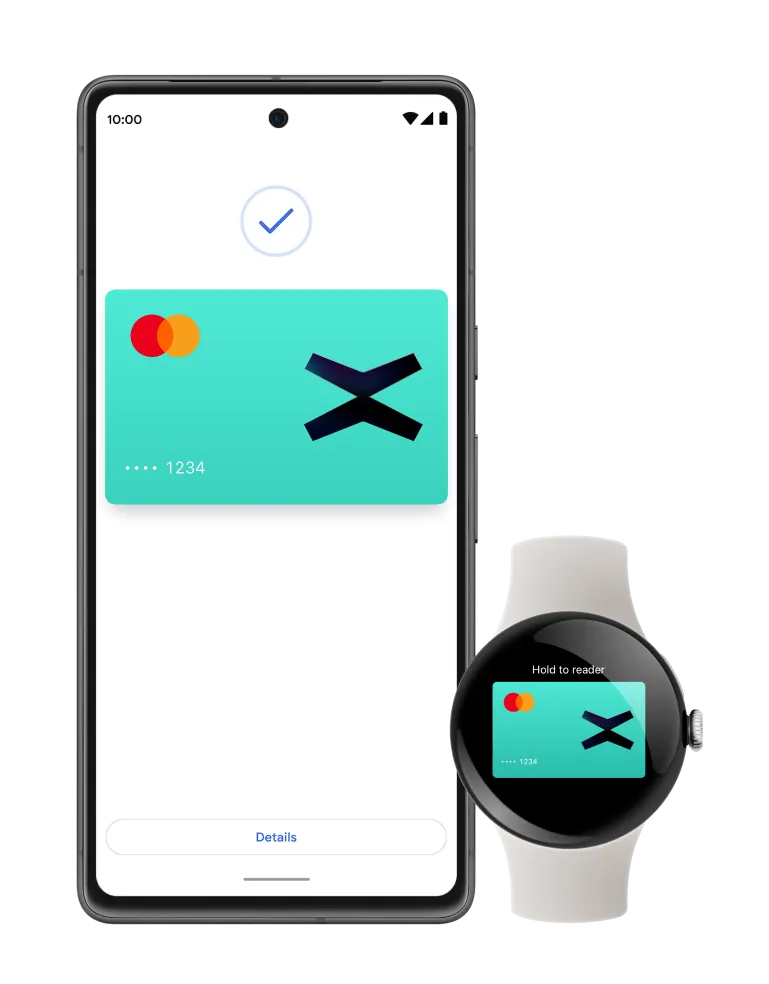
Where and how to checkout online and in apps
1. To get started, add a credit or debit card to Google Wallet.
2. When you’re ready to pay, choose Google Pay as your payment method or tap the ‘Pay with Google Pay’ button.
3. That’s it – no need to fill out forms or enter your payment info.
Look for
Google Pay
at checkout

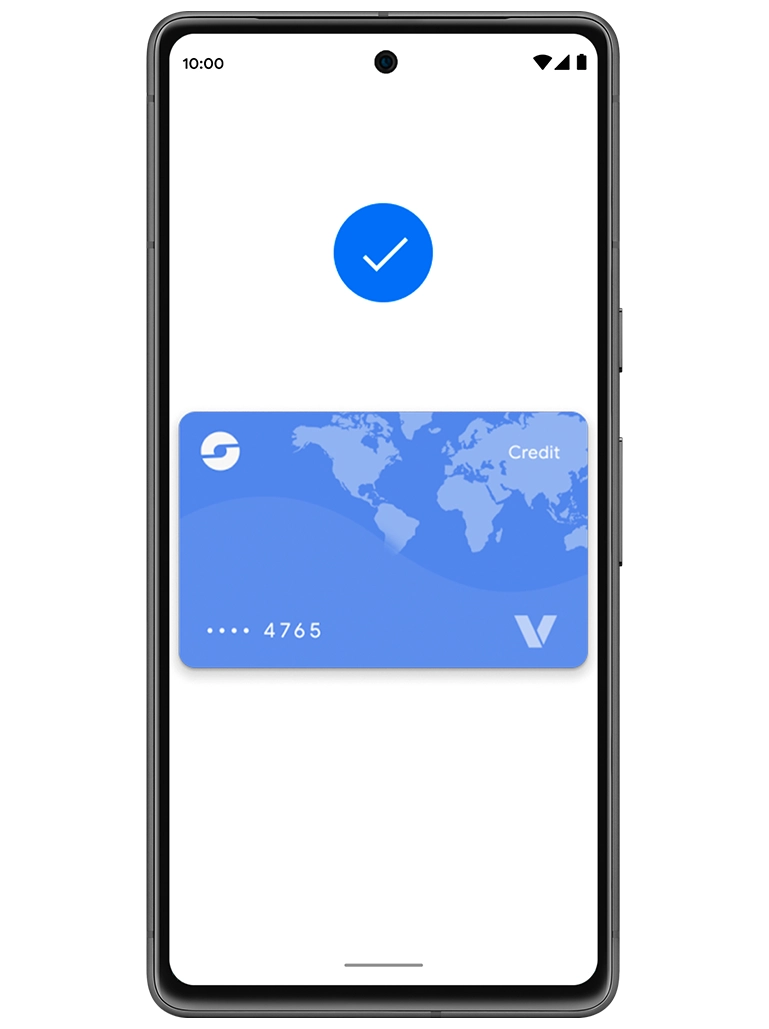
Setting up Google Pay for your xPortal Card? We’ve got you covered!
Google Wallet is a digital wallet that allows you to securely store your cards, tickets, passes, keys, and IDs.
Security and privacy are built into every part of Google Wallet to keep all your essentials protected. When you tap to pay with your Android phone, Google Pay doesn’t share your real credit card number with the business, so your payment info stays safe.
Download Google Wallet on your Android device on Google Play.
No, transactions are processed with the same fees as using a physical card.
- Set up your Android for easy contactless payments. Just add your credit or debit cards to Google Wallet to get started.
When you’re ready to pay, unlock your phone, hold it near the reader, and look for the check mark. That’s it!
Look for these symbols at checkout - When you’re ready to pay, unlock your phone, hold it near the reader, and look for the check mark. That’s it!
Look for these symbols at checkout
Look for these symbols at checkout

- To get started, add a credit or debit card to Google Wallet.
- When you’re ready to pay, choose Google Pay as your payment method or tap the ‘Pay with Google Pay’ button.
- That’s it – no need to fill out forms or enter your payment info.
Look for Google Pay at checkout

