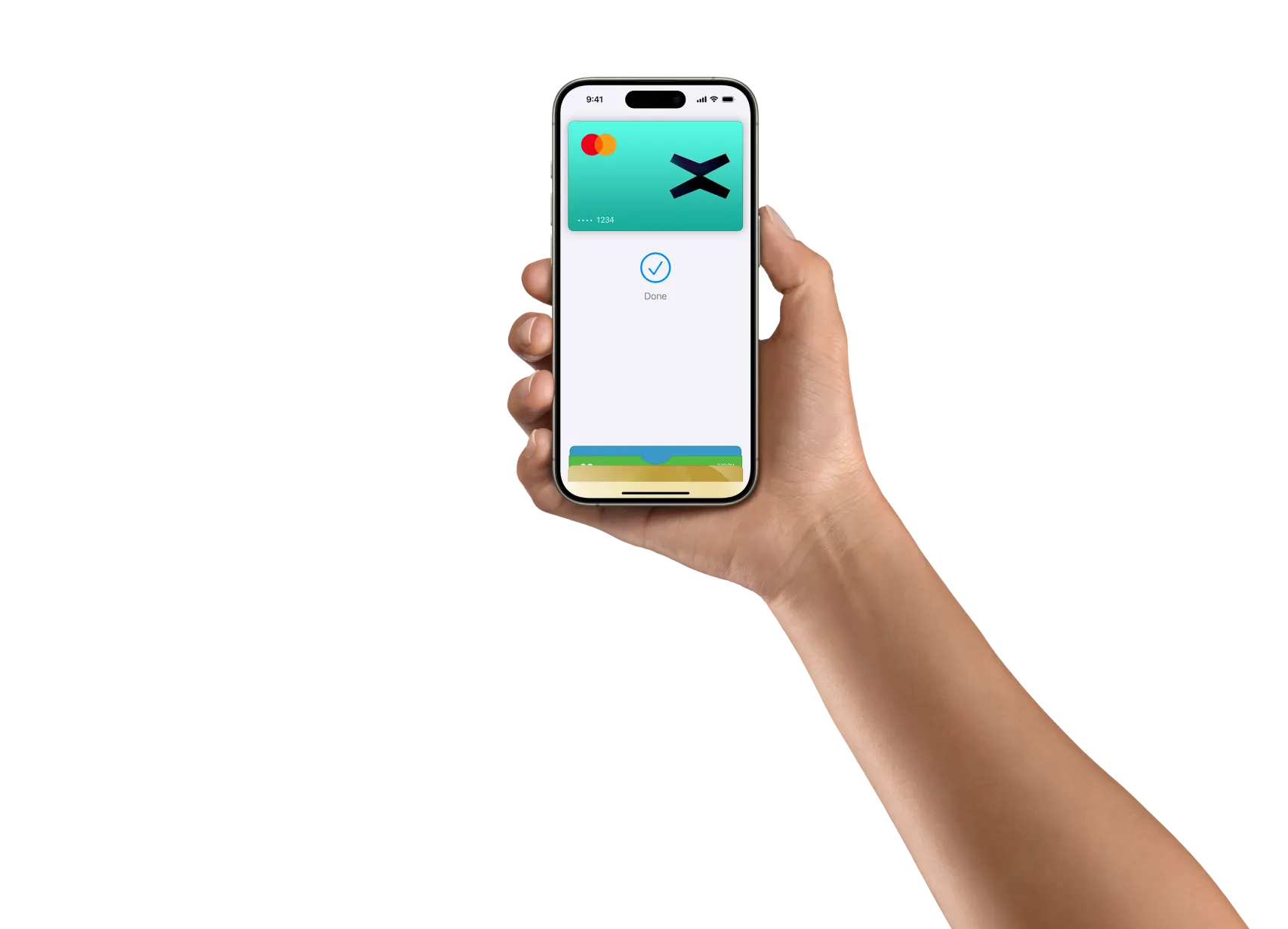
Introducing Apple Pay.
Your iPhone is now your xPortal card.
Apple Pay is an easy, secure and private way to pay — in-store, online and even in your favorite apps. Available on your Apple devices.

Forget your wallet
Feel free to leave your wallet at home. With Apple Pay, you can pay with your xPortal card straight from your iPhone or Apple Watch.
Private. Secure. That’s Apple Pay
Apple Pay uses the security features built into your Apple device — including Face ID and Touch ID — so only you can authorize payments.
Shopping just got easier
With Apple Pay, information like your name and address automatically populate at checkout. Now paying is faster than ever.
Add your card. Just like that.
Apple Pay is here and available on all your Apple devices. To get started, open Apple Wallet on your iPhone or Apple Watch, or select Wallet & Apple Pay in System Preferences on your iPad or Mac. Now add your card and you’re just a few taps away from using your xPortal card with Apple Pay.
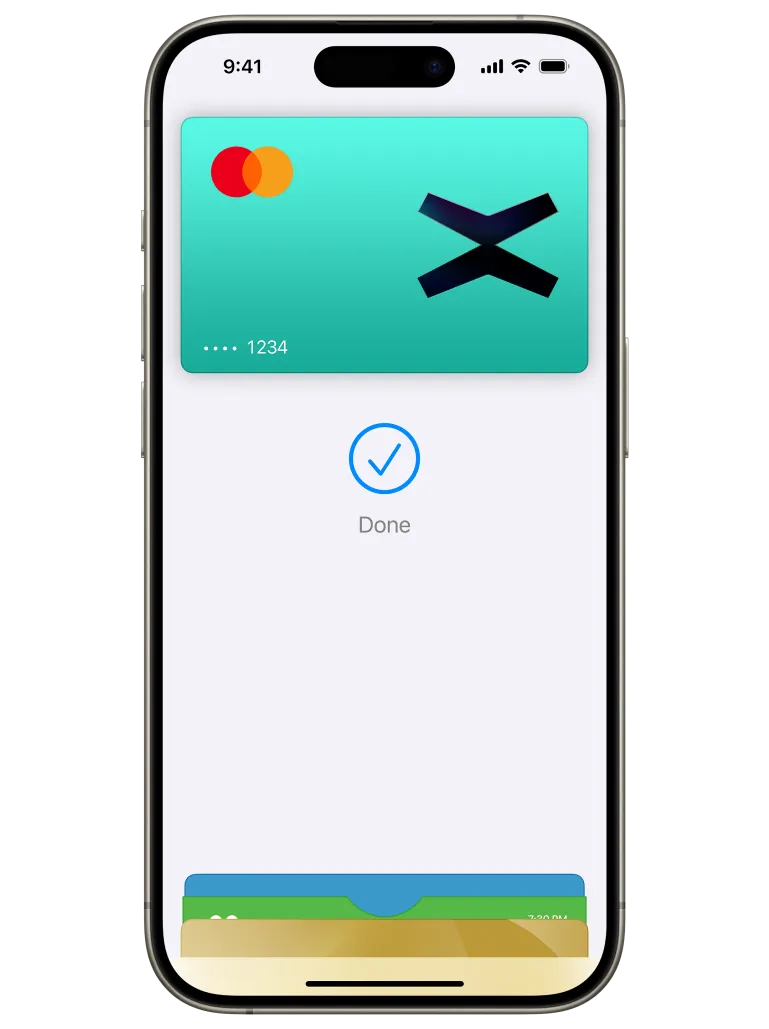

How to use
When purchasing online or in-app, tap the Apple Pay button, confirm your billing and shipping information, then authenticate with Face ID, Touch ID, or your passcode.
Where to use
You can now pay with your xPortal card anywhere you see

in-store, online, or in your favorite apps—it’s easy with Apple Pay.
Get Started with Apple Pay

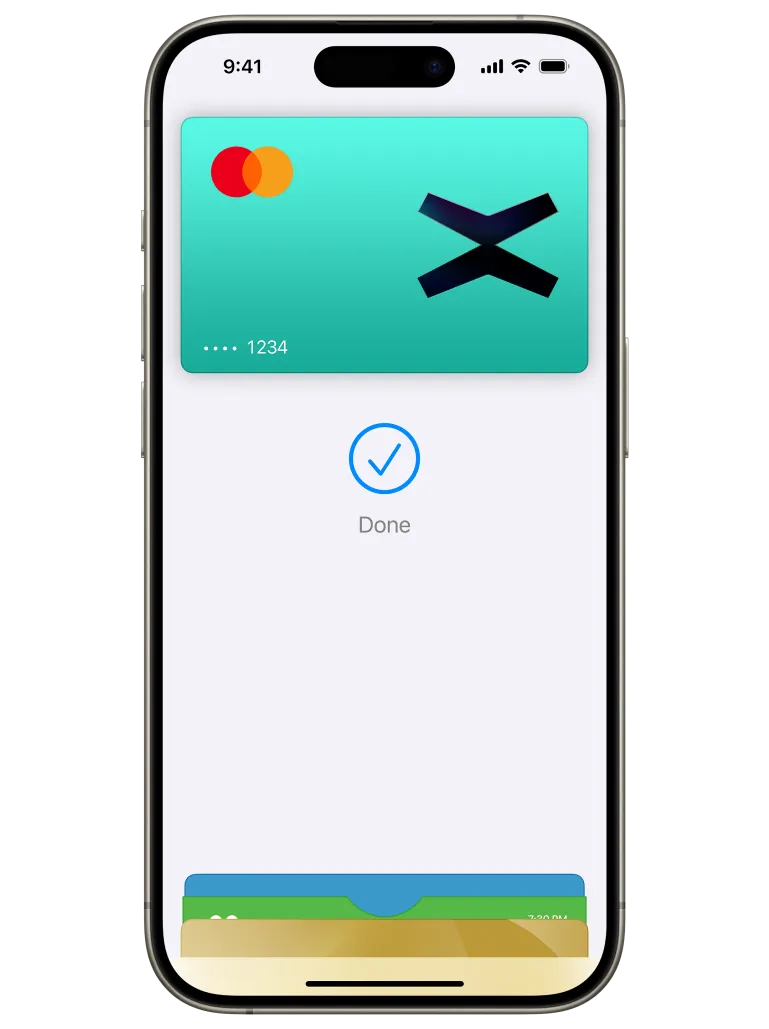
Setting up Apple Pay for your xPortal Card? We’ve got you covered!
- Open Apple Wallet on your iPhone or Apple Watch
- Select Wallet & Apple Pay in System Preferences on your iPad or Mac
- Tap on “Add Card”, select “Debit or Credit Card”, search for “xPortal”
- Tap on “continue”
- Scan or enter the card’s details manually
- Agree Terms and Conditions
- Card verification
- Start enjoying xPortal Card in Apple Pay
- Open the “Cards” section from xPortal
- Press on “Add to Apple Wallet”
- Tap on “Continue”
- Select where do you want to add it: “iPhone” or “Apple Watch”
- Start enjoying xPortal Card in Apple Pay
In-store
With iPhone:
- Double-click the side button
- Authenticate with Face ID, Touch ID or your passcode
- Hold your device near the reader to pay
With Apple Watch:
- Double-click the side button
- Hold your device near the reader to finish your purchase
Online or in-app
- Tap the button
- Confirm your billing and shipping information
- Authenticate with Face ID, Touch ID or your passcode
If your card is not working with Apple Pay, try to delete it and re-add it again, or use another card.
